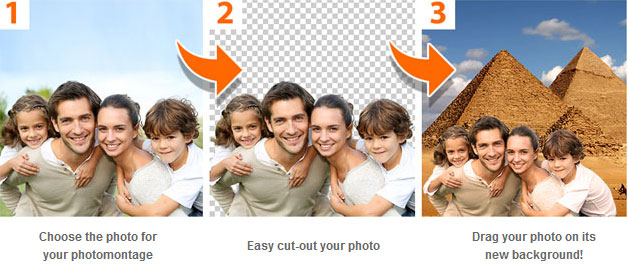Remove tdistracting details and correct errors
Remove tdistracting details and correct errors Flawless cutting-out of your photos and images
Flawless cutting-out of your photos and images Create amazing photomontages
Create amazing photomontages
InPixio Photo Clip 7.0 – the digital cutting tool – allows you to cut out any details, people, objects or even scenery from your photos and remove distracting details.
Putting you back in control of your digital images.
You can also use these removed objects in other images to create photomontages or collages.
Allowing you to create impressive photomontages!
The interactive assistant and tutorials will guide you enhancing all your photos!
1. REMOVE
Remove unwanted objects or people with Eraser!
Delete any object or person from your picture keeping its full quality. The selection tool includes an automatic detection of colors that helps you retouching the photo.
The Erase function allows you to delete any object or person from your picture keeping its full quality. The selection tool includes an automatic detection of colors that helps you retouching the photo.
InPixio Photo Clip 7.0 simply erases the selected parts and/or restores the background.
Correct any blemishes with the Clone Stamp tool.
Examples of uses:
● Remove traffic lights, signs or wires
● Remove scaffolding or shadows
● Remove text, data, logos and watermarks
Improved! Reduce the appearance of wrinkles and clear up minor blemishes
Use the Erase function to retouch portraits too. Clear up minor blemishes and reduce the appearance of wrinkles – just like the glossy magazines do!
IMPROVED! Fix old photos
Use the Erase function to rid old photos (that have previously been digitized) of scratches, stains and other imperfections. It’s the perfect way of keeping your old family photos safe!
IMPROVED! Clone tool
Use the Clone tool to perfect your editing or to clone contrasting elements. Existing objects can be redrawn on-screen with the clone stamp. Repeat this process as often as you like to create surprising twin effects!
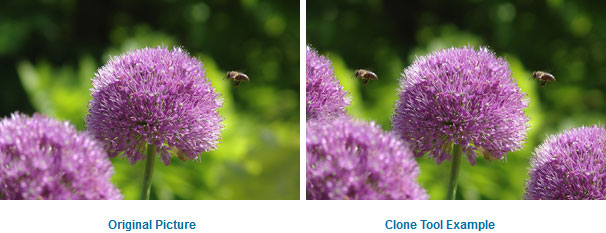
2. CUT OUT
Cut-out like magic with Cutter
Even fine details such as hair can be removed with pixel-precision
Create unique portraits
In the following example, the bride is extracted from the original picture and inserted into a neutral background.
Blue screen technique as used by the professionals
Images against a single colored background can be easily extracted with one click thanks to the automatic color detection function.
NEW! Edge smoothing
This improved function allows you to intelligently smooth contours for a softer transition between the subject and the background, for even more successful integration into your photomontage.
3. Photo Montages
Create unique photo montages from your own pictures
Easy! Photo Clip 7.0 allows you to set your main subject against a new background. In the following example, the picture of the family is extracted in three steps and placed in a new background - the result is a completely new picture!