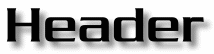| Support | Learning Center | Web Information Basic Web Transparency (Page 1 - Page 2 - Page 3) Web Transparency The goal of this tutorial is to teach you about transparency, how to optimize your graphics for transparent use, and how to achieve transparency under a variety of circumstances, including a few difficult ones with patterned backgrounds. The tools used in this tutorial are PhotoImpact and SmartSaver. Most of the SmartSaver functions can also be done in PhotoImpact 5.0's Image Optimizer if you don't have SmartSaver Pro—the screens are different, but the concepts are the same. Transparency - A Definition GIF 89a supports the transparency of one color, but with certain tools like SmartSaver Pro you can select multiple colors for transparency.I don't know the technical details of how SmartSaver Pro accomplishes this, but it works very well! Some older graphic viewers don't support transparency, so when you view graphics with these applications, they look radically different than in your web browser. Transparency has been a great boon for designers, because it enables us to design with more imagination and style, but it also takes skill to implement. It's a complete mess when not done properly! So take heed fair reader... Fake Transparency At the most basic level, this involves matching the background of your image to the background of the page on a single-color level. In Figure 1, we have an image floating on the white background of the page. The drop shadow gives the illusion of distance from the background, a pleasing visual effect. With simple page colors like black and white, this is simple to achieve—choose your HTML page background to match your photo backdrops.
Figure 1: Simple background matching.
Figure 2: More perfectly faked transparency! |