| Did you know there are more birthdays in October
than any other month? Get ready for that special birthday with Photo Explosion
birthday projects! These include invitations, photo album covers, banners,
flyers, scrapbook pages and much more! Here's how to make an invitation in 5
easy steps: |
| |
Step 1: Choosing a Project
When you open Photo Explosion you will be in the Browse mode. Please choose the
Project Mode. In the Get Project menu select Geeting Cards. Please choose
Invitations.
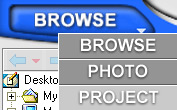
|
|
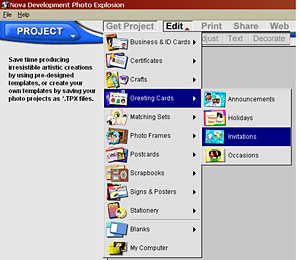 |
| |
|
Step 2: Selecting a Template
Choose a template by double-clicking it. There are a bunch of them ranging from
baby showers to wedding invitations.

|
|
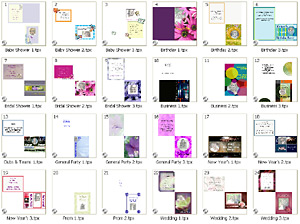
|
| |
|
Step 3: Inserting a Photo
The template comes with a placeholder picture. Replace it with your own picture
by clicking on the placeholder to select it and then clicking on the
rectangular icon below it. Then get your picture from your digital camera,
scanner, video capture or computer files.
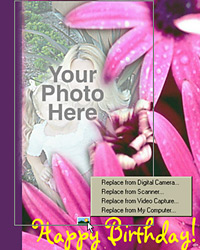
|
|

|
| |
|
Step 4: Customizing the Text
Double-click the template's text. The text tools will automatically appear on
the left, allowing you to write your own message. Also change the font and
color and even add texture or a gradient to it! Select Apply when done. To
resize your text, click and pull any of the square nodes surrounding the text.
Note: Add pizzazz to your text by with a shadow, special
effects, reshaping or transformation. These options are in the Edit menu under
Text.
|
|
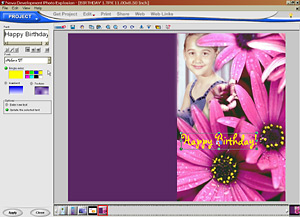
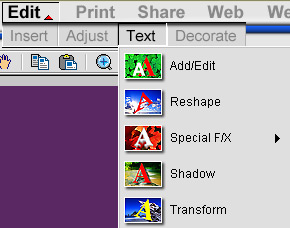
|
| |
|
Decide where you want the text relative to the photo. Click to
select the text (or photo), then drag and drop anywhere on the invitation!
|
|
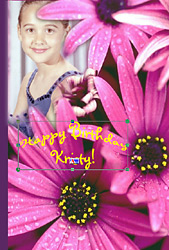
|
| |
Step 5: Printing
Select a print option. We recommend choosing Multiple in the Print menu. On the
left choose paper types and layouts. In Avery select C2356 for a Full Size
Card.
|
| |
| Return to Tutorials |
| |