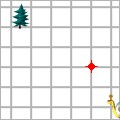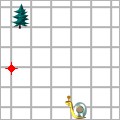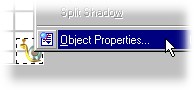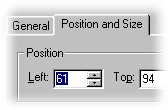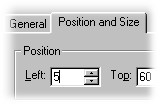|
Support | Resource Center | PhotoImpact Pro Seamless Animation Using Tweening (Part 1 - Part 2 - Part 3 - Part 4 - Part 5) 4. Click Duplicate Frame to add a second frame, with the same objects displayed as those in the first frame. Now double-click Frame 2. Set the delay time to 20 and rename it "Second position." 5. In the "Second position" frame, move the snail and the red dot from their initial position to the next.
In Frame 1, the snail and the red dot are in their initial position. In Frame 2, we move the snail and the red dot to the left. To accurately position each object, select the object, right-click, and select Object Properties. Then, click the Position and Size tab and specify the Left position. (In this exercise, enter a value of "61" for the Left position of the snail and "5" for the red dot.)
(Part 1 - Part 2 - Part 3 - Part 4 - Part 5) Back to PhotoImpact Pro Tutorials
|